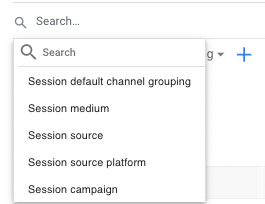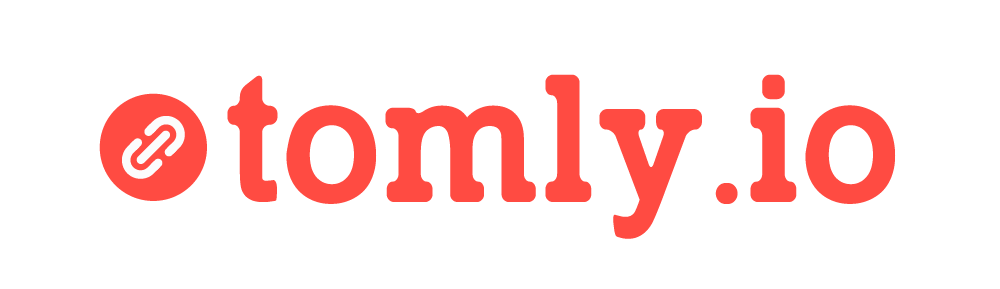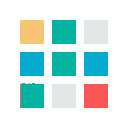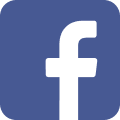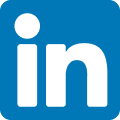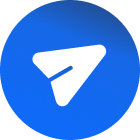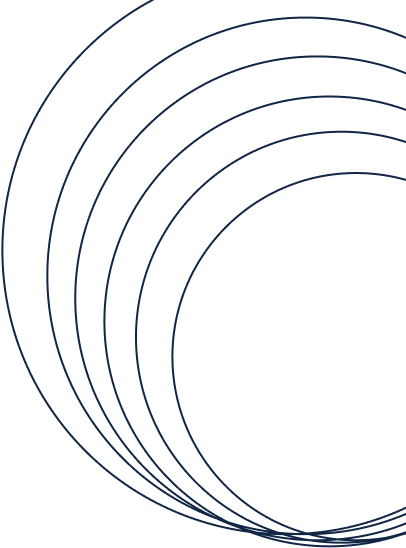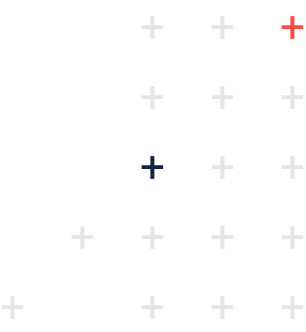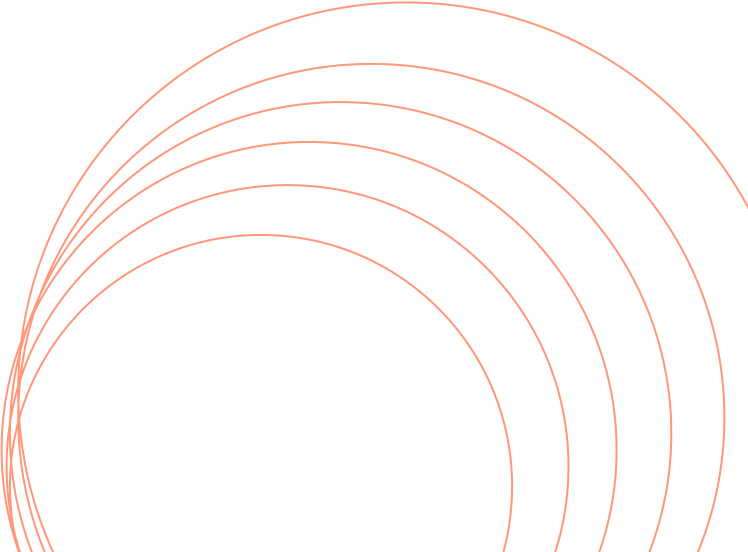All Blogs
Setting up UTMs in GA4
The new layout of GA4 can be confusing. Learn how to view existing UTM data in GA4 and configure it for your reports.
Posted On November 02, 2023
Table of Contents
Introduction
Remember, Set up GA4 early to start tracking - data isn't retroactive. Data will not be retroactively added.
For this post, I'm assuming you understand how to build a UTM code. In case you don't, check that link out!
1.Where to find UTM data when starting with GA4
The new GA4 view can seem confusing. You’re likely looking to access your past UTM data quickly.
To find your UTM data in one click, go to the Reports tab on the left side of the dashboard:
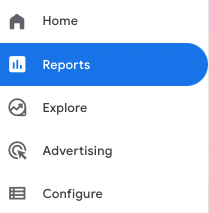
In your Report Snapshot, you will see a report titled "WHAT ARE YOUR TOP CAMPAIGNS?". You can change the UTM parameter by clicking the second dropdown in the report. In that same report, Click “Traffic Acquisition” to access the full dashboard view and see the larger dataset.
To change the UTM parameter, Click the dropdown below the search bar on the left to change UTM views of the report.